04. SageMaker Instance Utilization Limits
A. AWS Service Utilization Quota (Limits)
You need to understand the way AWS imposes utilization quotas (limits) on almost all of its services. Quotas , also referred to as limits , are the maximum number of resources of a particular service that you can create in your AWS account.
- AWS provides default quotas, for each AWS service.
- Importantly, each quota is region-specific.
- There are three ways to view your quotas , as mentioned here :
- Service Endpoints and Quotas,
- Service Quotas console, and
-
AWS CLI commands -
list-service-quotasandlist-aws-default-service-quotas
- In general, there are three ways to increase the quotas :
- Using Amazon Service Quotas service - This service consolidates your account-specific values for quotas across all AWS services for improved manageability. Service Quotas is available at no additional charge. You can directly try logging into Service Quotas console here.
- Using AWS Support Center - You can create a case for support from AWS.
-
AWS CLI commands -
request-service-quota-increase
A.1. Amazon SageMaker Utilization Quota (Limits)
You can view the Amazon SageMaker Service Limits at "Amazon SageMaker Endpoints and Quotas" page. You can request to increase the AWS Sagemaker quota using the AWS Support Center only. Note that currently the Amazon Service Quotas does not support SageMaker service. However, SageMaker would be introduced soon into Service Quotas. AWS is moving to make users manage quotas for all AWS services from one central location.
](img/screenshot-2020-04-08-at-12.02.42-pm.png)
SageMaker would be introduced soon into Services Quota - Courtesy - Amazon Service Quotas
A.2. Increase Sagemaker Instance Quota (Limit) using AWS Support Center
Read the note and recommendation below before proceeding further.
Note
Suppose a student has a quota of 20 instances of
ml.m4.xlargeby default, they would not notice it unless they run the notebook that uses that instance. Now, if they go to the AWS Support Center, to request a service limit increase by 1, their instance limit will be degraded from 20 to 1.
Recommendation
-
For
ml.m4.xlarge- The default quota would be any number in the range [0 - 20]. Students can expect an error - 'ResourceLimitExceeded' , when executing the notebook in the concept Boston Housing Problem - Training The Model , later in this lesson. In such a case only, the student must request a limit increase forml.m4.xlarge. -
For
ml.p2.xlarge- The default quota would be either 0 or 1, therefore it is alright to go ahead and request an increase anytime.
- Sign in to AWS console - https://aws.amazon.com/console/
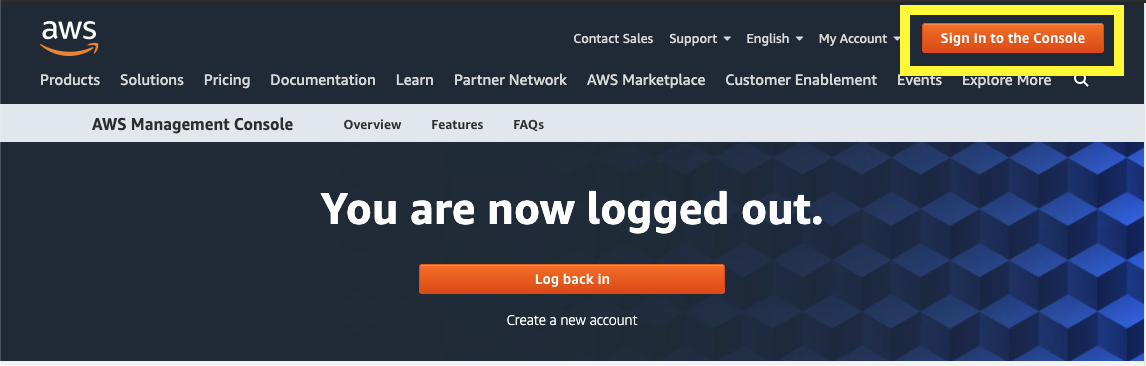
Sign in to AWS console
- Go to the AWS Support Center and create a case .
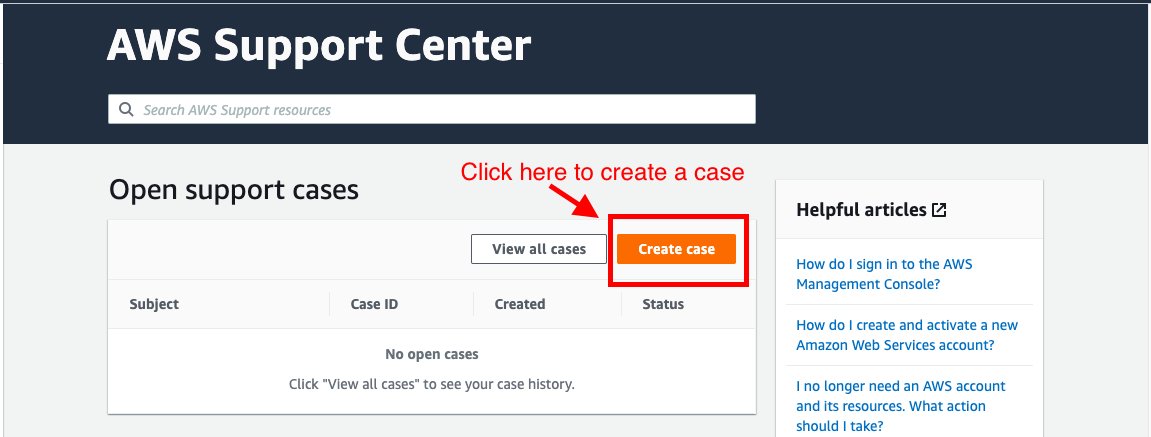
AWS Support Center
- Click on Service limit increase
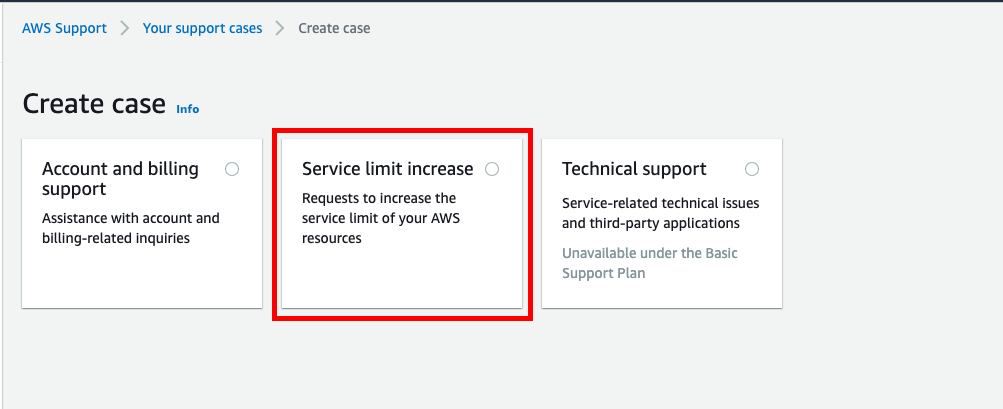
Create a case for support
- It will expand three sections - Case classification , Case description , and Contact options on the same page. In Case classification section, select "Sagemaker" as the Limit type .
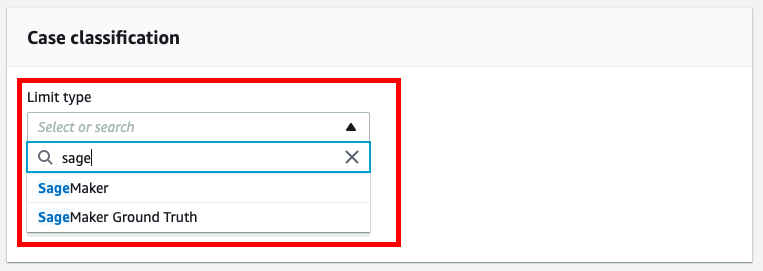
Case classification section that takes the Limit type
- It will expand one more section - Requests on the same page. In Request section, and select the Region in which you are using the SageMaker service.
- Select Sagemaker Training as the Resource Type
- Select the instance type (ml.m4.xlarge or ml.p2.xlarge) under the Limit field
- Under new limit value, select 1
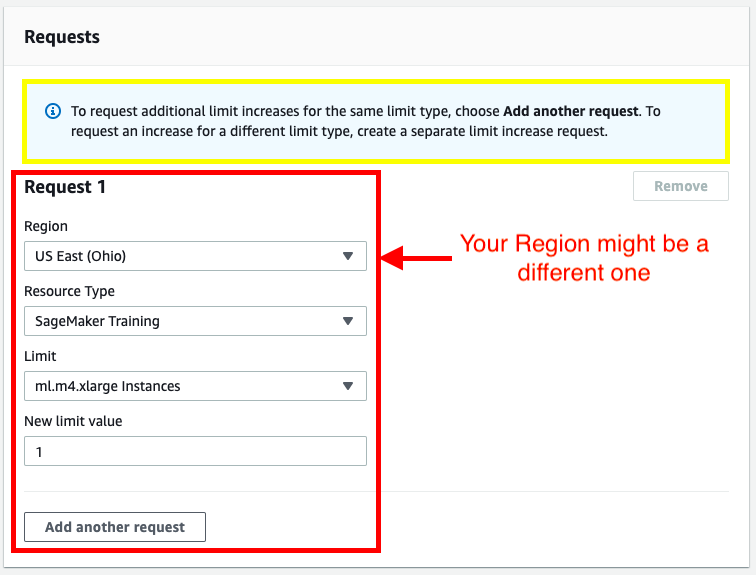
Request section that takes Region, Resource type, and LImit values
- Provide a case description and the contact options before submitting the case to support.
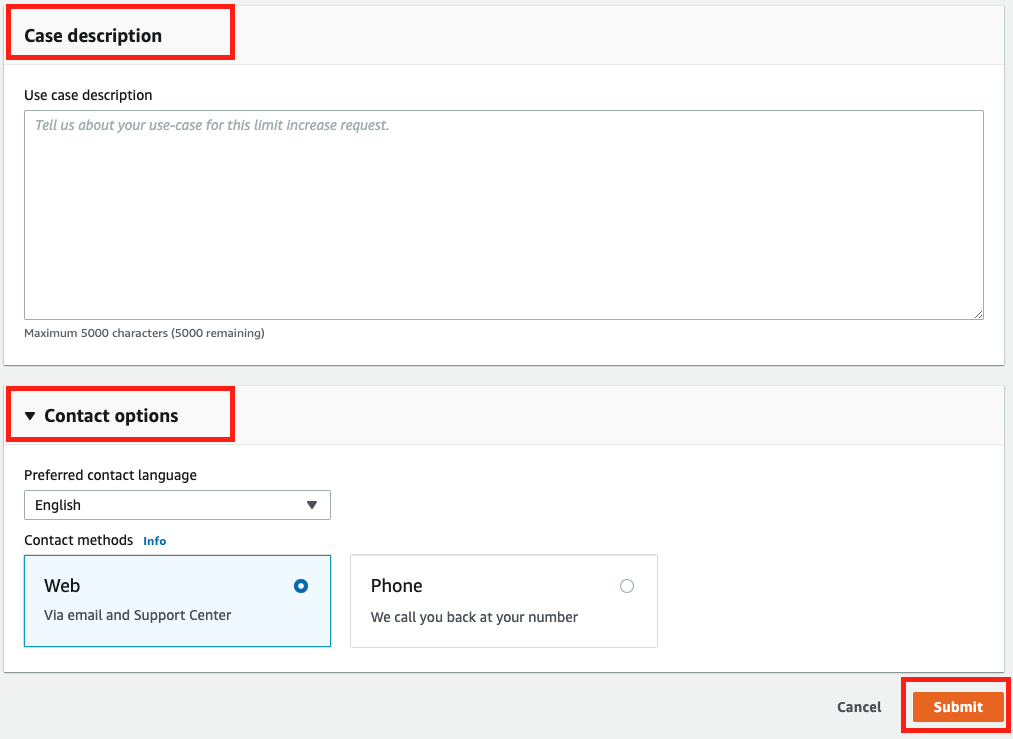
IMPORTANT NOTICE: This is the current AWS UI as of April 6th, 2020. The AWS UI is subject to change on a regular basis. We advise students to refer to AWS documentation for the above process.